
Introducing Merge. Keep reading to find out more about how Merge works and our best pro-tips.
Note: You must update the Rocketbook App to version 3.2.5 on Android or version 3.2.17 on iOS.
What Is Merge?
Merge is a feature in the Rocketbook App that combines a new scan with previously scanned pages of notes. Using Merge, you can send these scans as one file to any destination or save them together on the app’s History screen.

This was one of the most requested features on our Customer ideas page, so we built it. (If we were holding a microphone, this is where we’d drop it, but alas, we are a disembodied blog post and cannot hold physical objects.)
How Does Merge Work?
To use Merge in the Rocketbook App, open your app and navigate to the History screen. Tap the three dots in the top right, then tap “Select”. Select two or more scans you’d like to merge by tapping them in the desired order and then tapping “Merge”.

Once your scans are merged, select the destination to send them like you would normally for a Rocketbook scan. Whether you choose to send your Merged scans to a destination or not, the newly merged file will be added to your History screen for safe keeping. You can even merge a new scan with an already merged set of scans…but let’s take it one step at a time.
Don’t worry, a copy of your original, “un-merged” scans will be kept safe, but you do have the option to choose to hit the check box and delete the original scans, if you so please.
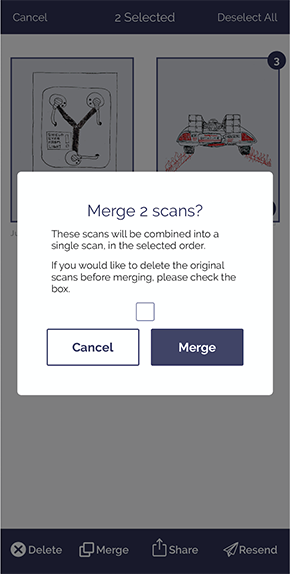
Using Merge
Now that you know how Merge works, let’s get to the fun stuff: using this feature to turn 365 days worth of notes into 1 file. Thanks to multiple studies, we know that there is a direct correlation between clutter and procrastination. This phenomenon extends to digital clutter, too. Say, for instance, having a mess of important notes saved in an app on your phone. Merge helps solve that problem….keep reading.
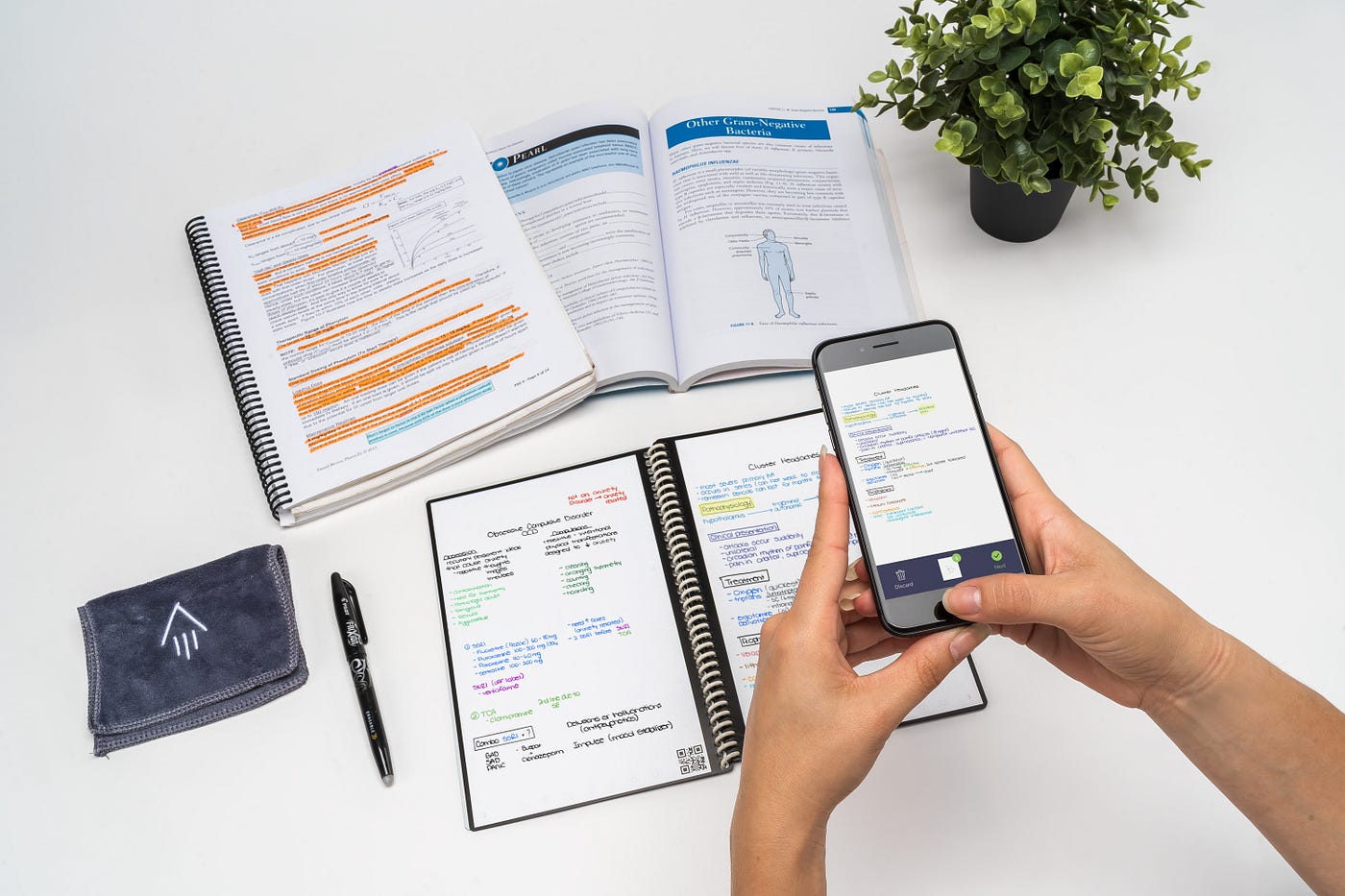
Merge Use Cases
Not sure where to start Merging scans? Here’s some inspiration:
Organisation Guru: Class Notes
- On Wednesday, History class covers the start of the Space Race and on Friday, it covers the end of the Space Race. Uh oh.
- Now you’ve got two sets of scans that really belong together in Google Drive. How can you combine Wednesday’s scan with Friday’s?
- Merge those scans!
- Now you can send them to the History Class folder in Google Drive as one file for easy reference when exam time rolls around.
You only need one notebook for all your classes
Workplace Hero: Meeting Notes
- Every Monday morning, you’ve got a 10am meeting and take diligent notes, then scan with the Rocketbook App.
- At the end of the quarter, it’d be great to have a single file of all the meeting notes you took.
- Merge those scans!
- Now you share a PDF with a quarter full of notes with your boss instead of 13 separate files.
Planner Pro: Calendar Memories
- Every month, you write down your plans in the Rocketbook Panda Planner, and scan before erasing at the end of each 31 days.
- At the end of the year, you don’t know what to do with the disjointed set of 12 months of scans and plans.
- Merge those scans!
- Now you’ve got a full calendar year of memories, activities, and plans to look back on with nostalgic bliss in the future.
As a last note, let’s point out the difference between Merge and Bundling, a similar Rocketbook App feature. Bundling is done in real time; as you scan multiple pages of notes, the app will combine those scans into one file. (Normally) you wouldn’t be able to bundle pages of notes once they’ve been scanned. However, with Merge, you can combine scans into a single file after the fact. So while their functions are similar, they are tools to be used at different times in the scanning process.
Now go Merge, and prosper!



